I can't remember where I got this WMDC_Service_Fix.bat file but it fixed the connectivity to the device for me in Windows 10.
Here are the contents of the batch file, just recreate it and run it:
@echo off
::WcesComm is the name of the "Windows Mobile-2003-based device connectivity" service.
::RapiMgr is the name of the "Windows Mobile-based device connectivity" service.
::Both being necessary for proper WMDC functionality.
::The following registry entires set the RapiMgr and WcesComm services to run as seperate processes
REG ADD HKLM\SYSTEM\CurrentControlSet\Services\RapiMgr /v SvcHostSplitDisable /t REG_DWORD /d 1 /f > nul 2>&1
REG ADD HKLM\SYSTEM\CurrentControlSet\Services\WcesComm /v SvcHostSplitDisable /t REG_DWORD /d 1 /f > nul 2>&1
if %errorLevel% == 0 (
echo Service Registry entries added successfully
) else (
echo Failure: Please run this file as admin.
goto end_Pause
)
::Set the compatability of wmdc.exe to Windows Vista (which works more consistently)
REG ADD "HKLM\Software\Microsoft\Windows NT\CurrentVersion\AppCompatFlags\Layers" /v "C:\Windows\WindowsMobile\wmdc.exe" /d "~ VISTARTM" /f > nul 2>&1
if %errorLevel% == 0 (
echo Compatability Mode for WMDC successfully set
) else (
echo Failure: Please manually set the compatibility mode for
echo C:\Windows\WindowsMobile\wmdc.exe
echo to "Vista" for all users.
)
echo.
::Stop both the services associated with WMDC
net stop WcesComm
net stop RapiMgr
::Set both the services to run as LocalSystem
sc config WcesComm obj= LocalSystem password= "" > nul 2>&1
sc config RapiMgr obj= LocalSystem password= "" > nul 2>&1
if %errorLevel% == 0 (
echo Services configured to Log in As LocalSystem
) else (
echo Failure: Services could not be updated
)
echo.
::Restart the services. Starting WCesComm also starts RapiMgr
net start WcesComm
:end_Pause
pause
I use the Windows CE Device option when debugging on the device (Zebra MC2100 with Windows CE 6.0):
I also use a handy little tool called Remote Display Control for Windows CE or CERDisp. Get it here https://forums.ivanti.com/s/article/CERDisp-Display-and-control-your-Windows-CE-device-from-your-desktop