I have done some testing to see what's what.
Method
I have tested the speeds of four scenarios. Each test consisted of a For loop doing 100 000 cycles. The core of the test was using a with statement to "grab" a cell.
For i = 1 To 100000
With Cells(i, 1)
End With
Next i
The four tests were:
Cells, variable cells - With Cells(i, 1)
Cells, single cell - With Cells(1, 1)
Range, variable cells - With Range("A" & i)
Range, single cell - Range("A1")
I have used separate subs for the four test cases, and used a fifth sub to run each of them 500 times. See the code below.
For time measurement, I have used GetTickCount to get millisecond accuracy.
Results
From 500 measurements, the results were pretty consistent. (I have run it multiple times with 100 iterations, with pretty much the same results.)
Cells Cells Range Range
(variable) (single) (variable) (single)
avg 124,3 126,4 372,0 329,8
median 125 125 374 328
mode 125 125 374 328
stdev 4,1 4,7 5,7 5,4
min 109 124 358 327
max 156 141 390 344
Interpretation
The Cells method is 2.6 times faster than an equivalent Range method. If concatenation is being used, this adds another 10% execution time, which makes the difference almost 3x. This is a huge difference.
On the other hand though, we are talking about an average of 0.001 ms VS 0.004 ms per cell operation. Unless we are running a script on more than 2-3 hundred thousand cells, this is not going to make a noticeable speed difference.
Conclusion
Yep, there is a huge speed difference.
Nope, I'm not going to bother telling people to use the Cells method unless they process huge amounts of cells.
Test set-up
- Win7 64 bit
- 8 GB RAM
- Intel Core i7-3770 @ 3.40 GHz
- Excel 2013 32 bit
Did I miss anything? Did I cock something up? Please don't hesitate to point it out! Cheers! :)
Code
Public Declare Function GetTickCount Lib "kernel32.dll" () As Long
Sub testCells(j As Long)
Dim i As Long
Dim t1 As Long
Dim t2 As Long
t1 = GetTickCount
For i = 1 To 100000
With Cells(i, 1)
End With
Next i
t2 = GetTickCount
Sheet4.Cells(j, 1) = t2 - t1
End Sub
Sub testRange(j As Long)
Dim i As Long
Dim t1 As Long
Dim t2 As Long
t1 = GetTickCount
For i = 1 To 100000
With Range("A" & i)
End With
Next i
t2 = GetTickCount
Sheet4.Cells(j, 2) = t2 - t1
End Sub
Sub testRangeSimple(j As Long)
Dim i As Long
Dim t1 As Long
Dim t2 As Long
t1 = GetTickCount
For i = 1 To 100000
With Range("A1")
End With
Next i
t2 = GetTickCount
Sheet4.Cells(j, 3) = t2 - t1
End Sub
Sub testCellsSimple(j As Long)
Dim i As Long
Dim t1 As Long
Dim t2 As Long
t1 = GetTickCount
For i = 1 To 100000
With Cells(1, 1)
End With
Next i
t2 = GetTickCount
Sheet4.Cells(j, 4) = t2 - t1
End Sub
Sub runtests()
Application.ScreenUpdating = False
Application.Calculation = xlCalculationManual
Dim j As Long
DoEvents
For j = 1 To 500
testCells j
Next j
DoEvents
For j = 1 To 500
testRange j
Next j
DoEvents
For j = 1 To 500
testRangeSimple j
Next j
DoEvents
For j = 1 To 500
testCellsSimple j
Next j
Application.Calculation = xlCalculationAutomatic
Application.ScreenUpdating = True
For j = 1 To 5
Beep
DoEvents
Next j
End Sub