I am working in Excel Professional Plus 2010. I have searched and the only things I've found are either doing individual line by line highlighting or searching and highlighting an entire column. I have three long columns I am comparing (E & O & P), and I want it to compare and highlight line by the corresponding line. For example, if E38=7, then I want O38 & P38 to be highlighted. I cannot add columns to put in a formula for comparison as it is a standard form. I need it to search for all instances of "7" in Column E and then highlight the corresponding cells in those rows in columns O & P.