I'm trying to get my first application up and running, but i'm struggling with drag and drop operations in the datagridview control.
I have created a datagrid view that has a datasource connected to it.
Public oBodyAssembly As New BindingList(Of BodyComponent)
DataGridView1.DataSource = oBodyAssembly
In this DataSource the users creates new objects and these are displayed in the datagridview. To allow the user to correct or alter his initial order of adding objects I would like to have them drag and drop rows to rearrange the position of the objects in the grid and also in the DataSource.
I have tried this example code I have found written in C# and altered it to VB.NET, it works in the fact that I can determinate the row I drag and determinate the position of the drop. Link to the example code
But then the code in the sample inserts a new row and removes the old. This doesn't work for me. The removing works fine, and the object is also deleted from my DataSource. The inserting of the new row on the other hand doesn't.
My datasource is a BindingList(Of BodyComponent) It only contains object that are derived from the BodyComponent class.
How can I get this operation to work? I'm stuck..
Here is the code I have so far for the drag and drop operation.
Public oRowIndexMouseDown As Integer
Public oRow As DataGridViewRow
Private Sub BodyAssemblyDrag_MouseDown(ByVal sender As Object, ByVal e As System.Windows.Forms.MouseEventArgs) _
Handles DataGridView1.MouseDown
If DataGridView1.SelectedRows.Count = 1 Then
If e.Button = MouseButtons.Left Then
oRow = DataGridView1.SelectedRows(0)
oRowIndexMouseDown = DataGridView1.SelectedRows(0).Index
'Debug.Print("Row to move = " & oRowIndexMouseDown)
DataGridView1.DoDragDrop(sender, DragDropEffects.Move)
End If
End If
End Sub
Private Sub BodyAssemblyDrag_dragenter(ByVal sender As Object, ByVal e As DragEventArgs) Handles DataGridView1.DragEnter
If DataGridView1.SelectedRows.Count = 1 Then
e.Effect = DragDropEffects.Move
End If
End Sub
Private Sub BodyAssemblyDrag_dragdrop(ByVal sender As Object, ByVal e As DragEventArgs) Handles DataGridView1.DragDrop
Dim oPoint As Point
oPoint = DataGridView1.PointToClient(New Point(e.X, e.Y))
Dim oRowIndexMouseDrop As Integer
oRowIndexMouseDrop = DataGridView1.HitTest(oPoint.X, oPoint.Y).RowIndex
'Debug.Print("Drop row @ " & oRowIndexMouseDrop)
If Not oRowIndexMouseDrop = oRowIndexMouseDown Then
'DataGridView1.Rows.RemoveAt(oRowIndexMouseDown)
'DataGridView1.Rows.Insert(oRowIndexMouseDrop, oRow)
End If
End Sub
Add: method of creating objects in the list.
Public oBodyAssembly As New List(Of BodyComponent)
Private Sub BTN_BODY_ADD_CILINDER_Click(sender As Object, e As EventArgs) Handles BTN_BODY_ADD_CILINDER.Click
' Create a new cylinder and add it into the oBodyAssembly
Dim oCylinder As New Body_Cylinder
oBodyAssembly.Add(oCylinder)
' Set the index number for this cylinder
oCylinder.Index = oBodyAssembly.Count
' Set the component type
oCylinder.Type = BodyComponent.BodyComponentType.Cylinder
End Sub
Private Sub BTN_BODY_ADD_CONE_Click(sender As Object, e As EventArgs) Handles BTN_BODY_ADD_CONE.Click
' Create a new cone and add it into the oBodyAssembly
Dim oCone As New Body_Cone
oBodyAssembly.Add(oCone)
' Set the index number for this cylinder
oCone.Index = oBodyAssembly.Count
' Set the component type
oCone.Type = BodyComponent.BodyComponentType.Cone_reduction
End Sub
Classes:
Public Class BodyComponent
' Basic properties that are required for all of the bodycompenents
' regardless of the type.
Public Property Index() As Double
Public Property Type() As BodyComponentType
Public Property Height() As Double
Public Property Thickness() As Double
Public Property Elevation() As Double
Private Property Mass() As Double
' Type Enum that defines what kind of body component is created.
Public Enum BodyComponentType
Cylinder = 0001
Cone_reduction = 0002
End Enum End Class
Derived object ( same for cone )
Public Class Body_Cylinder
' Get the base properties
Inherits BodyComponent
' Set new properties that are only required for cylinders
Public Property Segments() As Integer
Public Property LW_Orientation() As Double End Class