I have a TextView and a square ImageView that I would like to show in a horizontal linear layout. Each should take half of the parent view's width and the height should fit the content (i.e. the image). The text should be centered vertically.
Additional constraint is that the image should not grow beyond a given maxWidth (= maxHeight), and excess width should be made available to the TextView. Obviously, this conflicts with the 50/50 rule above. Is there a way to prioritize the constraints, i.e. allow the image to take half of the space unless it exceeds a given size?
These are layouts I tried:
The first one nicely stretches the left side to the available space. But the image takes more than half of the width as its layout_weight is not specified (as in image below).
<LinearLayout
android:orientation="horizontal"
android:layout_width="match_parent"
android:layout_height="wrap_content">
<LinearLayout
android:orientation="vertical"
android:layout_width="0dp"
android:layout_height="match_parent"
android:layout_weight="1"
android:gravity="center_vertical">
<TextView
android:layout_width="match_parent"
android:layout_height="wrap_content"
android:text="Some text."/>
</LinearLayout>
<ImageView
android:layout_width="wrap_content"
android:layout_height="wrap_content"
android:maxWidth="200dp"
android:adjustViewBounds="true"
android:src="@drawable/image" />
</LinearLayout>
When I add layout_weight to the ImageView it always takes half of the width and ignore the maxWidth (see image below).
<ImageView
android:layout_width="0dp"
android:layout_height="wrap_content"
android:layout_weight="1"
android:maxWidth="200dp"
android:adjustViewBounds="true"
android:src="@drawable/image" />
Enclosing the ImageView in another LinearLayout enables the maxWidth again, but the enclosing LinearLayout still takes half of the available space (see image below).
<LinearLayout
android:layout_width="0dp"
android:layout_height="wrap_content"
android:layout_weight="1"
android:gravity="right">
<ImageView
android:layout_width="0dp"
android:layout_height="wrap_content"
android:layout_weight="1"
android:maxWidth="200dp"
android:adjustViewBounds="true"
android:src="@drawable/image" />
</LinearLayout>
Another option I have found for similar scenarios is to use a RelativeLayout with an invisible view as a center divider, but that locks the division to 50/50 (or wherever the divider is placed).