A simple solution is to write your data in a CSV file.
The CSV file contains the coordinates of the points and the values of the variables at those points. For instance, this is the beginning of my file :
"X" , "Y" , "Z" , "R"
-5.00e+00 , -2.00e+00 , 0.00e+00 , 5.39e+00
-3.89e+00 , -2.00e+00 , 0.00e+00 , 4.37e+00
-2.78e+00 , -2.00e+00 , 0.00e+00 , 3.42e+00
-1.67e+00 , -2.00e+00 , 0.00e+00 , 2.60e+00
To visualize your data in ParaView :
Open the file in ParaView.
Import options will be displayed in the "Property" pannel (see below). Check that the field delimiter is correct, then press "Apply".
Use the Table To Points filter
Select the CSV reader in the pipeline browser (element with same name as your file). Go to the Filters menu, in the main menu, go down to "Alphabetical", and look for "Table To Points".
The property pannel of this filters is displayed below. In this pannel you will have to indicate which column define the X, Y and Z coordinates of the points. Since you have 2D data, you can check the "2D points" options to ignore the Z column. Then check "Apply".

If nothing appears in the view window, click on the eye symbol next to the TableToPoints element in the pipeline browser.
Create a polygonal dataset
With these operations you can visualize your data as dots colored by the quantities. For instance :
For a better visualization, I suggest creating a poloygonal dataset with the Delaunay 2D filter. Select the TableToPoints element in the pipeline browser, then go to the Filters menu and look for "Delaunay 2D" in the list of filters. With this filter you will have a smooth interpolated visualization. Here is the result for my example file :

You will find additional informations about the CSV files in the ParaView wiki