I have a Google spreadsheet which contains two worksheets. Each sheet contains a column of URLs followed by 6 columns of data. I would like to highlight on the second sheet if the value is different, ideally styling the particular cell with a red or green background depending on the value.
Sheet 1
╔═════════════╦═════╦════╦═════╦════╦════╦════╗
║ URL ║ d1 ║ d2 ║ d3 ║ d4 ║ d5 ║ d6 ║
╠═════════════╬═════╬════╬═════╬════╬════╬════╣
║ example.com ║ 400 ║ 11 ║ 2.2 ║ 50 ║ 60 ║ 70 ║
╚═════════════╩═════╩════╩═════╩════╩════╩════╝
Sheet 2
╔═════════════╦═════╦════╦═════╦════╦════╦════╗
║ URL ║ d1 ║ d2 ║ d3 ║ d4 ║ d5 ║ d6 ║
╠═════════════╬═════╬════╬═════╬════╬════╬════╣
║ example.com ║ 400 ║ 11 ║ 2.2 ║ 55 ║ 68 ║ 90 ║
╚═════════════╩═════╩════╩═════╩════╩════╩════╝
In this case, I'd like the 55, 68 and 90 value to be highlighted as they are different from sheet 1.
My quick solution was to export each sheet as a CSV and then run a diff over them to highlight changes, but this doesn't fully achieve what I'd like.