I have successfully installed Umbraco on an App Service in Azure by using the following approach:
- Visual Studio 2015 -> New empty Web Application
- Installed current Umbraco nuget package
- Published in a new Web App on Azure -> Works fine.
By default Umbraco uses SQL Server Compact Edition
<add name="umbracoDbDSN" connectionString="Data Source=|DataDirectory|\Umbraco.sdf;Flush Interval=1;" providerName="System.Data.SqlServerCe.4.0" />
To use an Azure DB backend I followed the following approach:
- Create new Azure DB in Azure
- Used SQL Server Compact & SQLite Toolbox to extract a SQL script from the Umbraco.sdf file
- Executed the SQL script in my Azure DB
Changed the connection string in the Web.config
<add name="umbracoDbDSN" connectionString="Data Source=tcp:mysqlserver.database.windows.net,1433;Initial Catalog=umbraco-homepage;User ID=myuser;Password=mypassword;Connect Timeout=30;Encrypt=True;TrustServerCertificate=False" providerName="System.Data.SqlClient" />Re-deployed the application with Visual Studio to my Azure Web App
When I open my web site Umbraco starts an upgrade and I receive the following error message:
What do I need to do to get Umbraco running with Azure DB? This guide seems to be outdated. The object "umbracoUserLogins" does not seem to exist (it was not necessary for SQL Server CE). How can I fix it?
Edit:
When I customise the Azure SQL connection I always get the error message "Could not connect to database". I tried to follow this guide. I typed in my server data like this:
Anything I forgot? Within the Visual Studio SQL Server Object Explorer I can reach the database.
My database configuration looks like this: