I am following this Oracle tutorial
One of the Steps is:
Create the RequestProducerBean class
Right-click on the obe.beans package and select New -> Other.
Choose JavaServer Faces from Categories and JSF Managed Bean from File Types.
I do not have this option in my Eclipse. I have tried several things in the last 4 hours but unable to fix it.
I am using GlassFish Tools for Kepler downloaded from this site. Here's a screenshot of when I rightclick>New>Other in PackageExplorer.
Any idea how do I get it installed?
Attaching a screenshot of my ProjectFacets