I am using custom batch script to make resized copies (33% and 66%) of all PNG images in folder. Here is my code:
for f in $(find /myFolder -name '*.png');
do
sudo cp -a $f "${f/%.png/-3x.png}";
sudo convert $f -resize 66.67% "${f/%.png/-2x.png}";
sudo convert $f -resize 33.33% $f;
done
It works fine, except when the original image is indexed. In this case the smaller version of the image is RGB (so even larger file size then original image).
I have try several versions but not worked. One that I guess supposed to sort this out was fallowing:
for f in $(find /myFolder -name '*.png');
do
sudo cp -a $f "${f/%.png/-3x.png}";
sudo convert $f -define png:preserve-colormap -resize 66.67% "${f/%.png/-2x.png}";
sudo convert $f -define png:preserve-colormap -resize 33.33% $f;
done
But it doesn't work.
EDIT:
This is updated co, but it still doesn't work as it supposed to (see the attached image-left is original, right is resized):
for f in $(find /myFolder -name '*.png');
do
sudo cp -a $f "${f/%.png/-3x.png}";
numberOfColors=`identify -format "%k" $f`
convert "$f" \
\( +clone -resize 66.67% -colors $numberOfColors -write "${f/%.png/-2x.png}" +delete \) \
-resize 33.33% -colors $numberOfColors "$f"
done