Augury compliments DevTools
Installing Augury
The best way to install Augury is from the chrome web store. Select Extensions from the side panel, type "Augury" into the search field, and then press Enter.
When you click on "Add To Chrome", a popup will open. Select "Add extension" to complete the process. Once the plugin has been successfully installed, an Augury icon will appear next to the address bar in the browser.
The Augury icon provides additional information. Click on the icon now to discover what that is.
Using Augury
To start using Augury, you must have an Angular application running in the browser for inspection. If you have never debugged a JavaScript application, you may not be aware that each modern Web browser provides a debug environment straight in the browser. DevTools, the debug environment is opened using the following shortcut:
- For Windows and Linux, use Ctrl + Shift + I
- For Mac OS X, use Cmd + Opt + I
When DevTools is opened, you will find the Augury tab on the far right.
Augury features
We will quickly go over the main functionality that is available in Augury. This is to become familiar with the features and how to locate them when needed.
The first view that is visible is the Component Tree which shows loaded components belonging to the application.