The solution is to edit office registry.
Software\Microsoft\Office\{version}\Word\Options : DisableConvertPdfWarning
The code below add or edit the registry key and restore state when disposing.
public class WordPdfImportWarningRemover : IDisposable
{
private const string RegistryDirectoryFormat = @"Software\Microsoft\Office\{0}\Word\Options";
private const string RegistringKeyName = "DisableConvertPdfWarning";
private object _oldValue;
private RegistryValueKind _oldValueKind;
private bool _keyExists;
private bool _registryExists;
public WordPdfImportWarningRemover()
{
EditRegistry("16.0");
}
public WordPdfImportWarningRemover(string version)
{
if(version == null)
throw new ArgumentNullException(nameof(version));
EditRegistry(version);
}
private void EditRegistry(string version)
{
RegistryKey officeOptions = Registry.CurrentUser.OpenSubKey(string.Format(RegistryDirectoryFormat, version), true);
if (officeOptions != null)
{
using (officeOptions)
{
_registryExists = true;
var keys = officeOptions.GetValueNames();
if (keys.Contains(RegistringKeyName))
{
_keyExists = true;
_oldValue = officeOptions.GetValue(RegistringKeyName);
_oldValueKind = officeOptions.GetValueKind(RegistringKeyName);
}
else
{
_keyExists = false;
}
officeOptions.SetValue(RegistringKeyName, 1, RegistryValueKind.DWord);
officeOptions.Close();
}
}
else
{
_registryExists = false;
}
}
public void Dispose()
{
if (_registryExists)
{
RegistryKey officeOptions = Registry.CurrentUser.OpenSubKey(string.Format(RegistryDirectoryFormat, "16.0"), true);
if (officeOptions != null)
{
using (officeOptions)
{
if (_keyExists)
{
officeOptions.SetValue(RegistringKeyName, _oldValue, _oldValueKind);
}
else
{
officeOptions.DeleteValue(RegistringKeyName, false);
}
officeOptions.Close();
}
}
}
}
}
The office version can be found with this function
private static string FindWordVersion()
{
var application = new Microsoft.Office.Interop.Word.Application();
try
{
string version = application.Version;
return version;
}
finally
{
application.Quit(SaveChanges: false);
}
}