I am experimenting with PaintCode. As an example, I've imported an abstract Illustrator drawing file, which has produced the below bezier Swift code.
On my storyboard I have an UIImageView named exampleImageView that I want to display the PaintCode code and have the ability to scale the resulting image like a vector graphic at different sizes, e.g. 1x, 2.5x 5x etc (i.e. smooth non pixellated lines and curves).
Questions:
1 - How do I display the below code as an image in an UIImageView named exampleImageView in Xcode?
2 - How do I display the below code in an UIView named exampleView in Xcode?
3 - Is it possible to scale up or down the below code (i.e. like a vector graphic), and if so, how in Xcode?
Expected image:
PaintCode code:
//// General Declarations
let context = UIGraphicsGetCurrentContext()
//// Color Declarations
let fillColor = UIColor(red: 0.087, green: 0.086, blue: 0.083, alpha: 1.000)
//// Group 2
CGContextSaveGState(context)
CGContextSetAlpha(context, 0.75)
CGContextBeginTransparencyLayer(context, nil)
//// Bezier Drawing
let bezierPath = UIBezierPath()
bezierPath.moveToPoint(CGPointMake(26.08, 23.65))
bezierPath.addCurveToPoint(CGPointMake(61.71, 12.5), controlPoint1: CGPointMake(38.43, 23.65), controlPoint2: CGPointMake(54.42, 18.61))
bezierPath.addCurveToPoint(CGPointMake(52.65, 1.35), controlPoint1: CGPointMake(69, 6.38), controlPoint2: CGPointMake(64.99, 1.35))
bezierPath.addCurveToPoint(CGPointMake(16.91, 12.5), controlPoint1: CGPointMake(40.2, 1.35), controlPoint2: CGPointMake(24.2, 6.38))
bezierPath.addCurveToPoint(CGPointMake(26.08, 23.65), controlPoint1: CGPointMake(9.63, 18.61), controlPoint2: CGPointMake(13.63, 23.65))
bezierPath.closePath()
bezierPath.moveToPoint(CGPointMake(48.14, 25))
bezierPath.addLineToPoint(CGPointMake(0.79, 25))
bezierPath.addCurveToPoint(CGPointMake(0.24, 24.35), controlPoint1: CGPointMake(-0.02, 25), controlPoint2: CGPointMake(-0.21, 24.73))
bezierPath.addCurveToPoint(CGPointMake(2.41, 23.65), controlPoint1: CGPointMake(0.76, 23.92), controlPoint2: CGPointMake(1.59, 23.65))
bezierPath.moveToPoint(CGPointMake(14.36, 12.5))
bezierPath.addCurveToPoint(CGPointMake(54.26, 0), controlPoint1: CGPointMake(22.62, 5.57), controlPoint2: CGPointMake(40.59, 0))
bezierPath.addCurveToPoint(CGPointMake(64.36, 12.5), controlPoint1: CGPointMake(67.93, 0), controlPoint2: CGPointMake(72.62, 5.57))
bezierPath.addCurveToPoint(CGPointMake(37.3, 23.65), controlPoint1: CGPointMake(58.56, 17.37), controlPoint2: CGPointMake(47.81, 21.59))
bezierPath.addLineToPoint(CGPointMake(49.75, 23.65))
fillColor.setFill()
bezierPath.fill()
CGContextEndTransparencyLayer(context)
CGContextRestoreGState(context)