Copy pasting 1 line of text from word to excel using VBA.
When the code reaches the below line I am getting the below error.
ActiveSheet.Paste
Run Time Error '1004': Paste Method Of worksheet Class Failed error
But if I click Debug button and press F8 then it's pasting the data in excel without any error.
This error occurs each time the loop goes on and pressing debug and F8 pasting the data nicely.
I did several testing and unable to find the root cause of this issue.
Also used DoEvents before pasting the data code but nothing worked.
Any suggestions?
EDIT:-
I am posting the code since both of you are saying the same. Here is the code for your review.
Sub FindAndReplace()
Dim vFR As Variant, r As Range, i As Long, rSource As Range
Dim sCurrRep() As String, sGlobalRep As Variant, y As Long, x As Long
Dim NumCharsBefore As Long, NumCharsAfter As Long
Dim StrFind As String, StrReplace As String, CountNoOfReplaces As Variant
'------------------------------------------------
Dim oWord As Object
Const wdReplaceAll = 2
Set oWord = CreateObject("Word.Application")
'------------------------------------------------
Application.ScreenUpdating = False
vFR = ThisWorkbook.Sheets("Sheet1").Range("A1").CurrentRegion.Value
On Error Resume Next
Set rSource = Cells.SpecialCells(xlCellTypeConstants)
On Error GoTo 0
If Not rSource Is Nothing Then
For Each r In rSource.Cells
For i = 2 To UBound(vFR)
If Trim(vFR(i, 1)) <> "" Then
With oWord
.Documents.Add
DoEvents
r.Copy
.ActiveDocument.Content.Paste
NumCharsBefore = .ActiveDocument.Characters.Count
With .ActiveDocument.Content.Find
.ClearFormatting
.Font.Bold = False
.Replacement.ClearFormatting
.Execute FindText:=vFR(i, 1), ReplaceWith:=vFR(i, 2), Format:=True, Replace:=wdReplaceAll
End With
.Selection.Paragraphs(1).Range.Select
.Selection.Copy
r.Select
ActiveSheet.Paste'Error occurs in this line pressing debug and F8 is pasting the data
StrFind = vFR(i, 1): StrReplace = vFR(i, 2)
NumCharsAfter = .ActiveDocument.Characters.Count
CountNoOfReplaces = (NumCharsBefore - NumCharsAfter) / (Len(StrFind) - Len(StrReplace))
.ActiveDocument.UndoClear
.ActiveDocument.Close SaveChanges:=False
If CountNoOfReplaces Then
x = x + 1
ReDim Preserve sCurrRep(1 To 3, 1 To x)
sCurrRep(1, x) = vFR(i, 1)
sCurrRep(2, x) = vFR(i, 2)
sCurrRep(3, x) = CountNoOfReplaces
End If
CountNoOfReplaces = 0
End With
End If
Next i
Next r
End If
oWord.Quit
'Some more gode goes here... which is not needed since error occurs in the above loop
End Sub
If you want to know why I have chosen word for replacement then please go through the below link. http://www.excelforum.com/excel-programming-vba-macros/1128898-vba-characters-function-fails-when-the-cell-content-exceeds-261-characters.html
Also used the code from the below link to get the number of replacements count.