You can make the width of the window to equal the total width of the buttons using a UniformGrid instead of a StackPanel.
<UniformGrid Margin="10" Rows="1" HorizontalAlignment="Right"
VerticalAlignment="Bottom">
<Button Grid.Column="0" Content="No" FontSize="18" Margin="5" Padding="6,3"/>
<Button Grid.Column="1" Content="Yes, Absolutely" Margin="5" Padding="6,3"/>
<Button Grid.Column="2" Content="Maybe" Margin="5" Padding="6,3"/>
</UniformGrid>
The UniformGrid provides eacg cell is the same height and the same width. This is what you want as you then avoid having to set the button sizes manually.
Update:
I would suggest not to use Stackpanel. Even if you make the Stackpanel fill its parent, its children still "stacks" and won't fill the Stackpanel.