I am currently trying to take screenshots of my app in order to publish it to the App Store.
The problem is when I take a screenshot on the iPhone 6S simulator (4,7 inch) and upload it to the iTunes Connect it says the dimensions are too small (375x667) and they are required to be at least 750x1334.
Am I taking the screenshots the wrong way or is my Xcode simulator incapable of taking screenshots at high dimensions?