I want to create a gradient brush editor like MSVS 2013 brush editor.
I used the following code to make my editor
<VisualBrush x:Key="MyBrush" TileMode="None">
<VisualBrush.Visual>
<Canvas Background="Black" Width="1" Height="1" >
<Rectangle Width="1" Height="1" >
<Rectangle.Fill>
<LinearGradientBrush StartPoint="0,0" EndPoint="1,0">
<LinearGradientBrush.GradientStops>
<GradientStop Color="White" Offset="0" />
<GradientStop Color="{Binding ElementName=picker,Path=SelectedColour}" Offset="1" />
</LinearGradientBrush.GradientStops>
</LinearGradientBrush>
</Rectangle.Fill>
<Rectangle.OpacityMask>
<LinearGradientBrush StartPoint="0,0" EndPoint="0,1">
<LinearGradientBrush.GradientStops>
<GradientStop Color="#FFFFFFFF" Offset="0"/>
<GradientStop Color="#00FFFFFF" Offset="1"/>
</LinearGradientBrush.GradientStops>
</LinearGradientBrush>
</Rectangle.OpacityMask>
</Rectangle>
</Canvas>
</VisualBrush.Visual>
</VisualBrush>
Please see the image below and answer to my question
UPDATE:
I realized that I should convert RGB to HSV.