I’ve got a listbox with a DataTemplate and UniformGrid as ItemspanelTemplate, it displays as it should apart from one thing, it ignores the background color I set to it. So I want my Listbox to be transparent. Here is my simple example
<Window xmlns:local="clr-namespace:ListboxBackground" Background="Red">
<local:MyListbox HorizontalAlignment="Stretch" VerticalAlignment="Stretch" />
</Window>
<UserControl x:Class="ListboxBackground.MyListbox"
xmlns="http://schemas.microsoft.com/winfx/2006/xaml/presentation"
xmlns:x="http://schemas.microsoft.com/winfx/2006/xaml">
<UserControl.Resources>
<DataTemplate x:Key="MyDataTemplate">
<Border Background="Green" Margin="2"/>
</DataTemplate>
</UserControl.Resources>
<ListBox x:Name="Listbox" ItemTemplate="{StaticResource MyDataTemplate}" IsEnabled="False" Background="Transparent">
<ListBox.ItemsPanel>
<ItemsPanelTemplate>
<UniformGrid Columns="4" />
</ItemsPanelTemplate>
</ListBox.ItemsPanel>
<ListBox.ItemContainerStyle>
<Style TargetType="ListBoxItem">
<Setter Property="HorizontalContentAlignment" Value="Stretch" />
<Setter Property="VerticalContentAlignment" Value="Stretch" />
<Setter Property="Padding" Value="0" />
</Style>
</ListBox.ItemContainerStyle>
</ListBox>
</UserControl>
code behind
public partial class MyListbox : UserControl
{
private List<int> foo = new List<int>();
public MyListbox()
{
InitializeComponent();
for (int i = 0; i < 52; i++)
{
foo.Add(i);
}
Listbox.ItemsSource = foo;
}
}
It does not matter where I set the background color to be transparent it ignores it. While I am expecting to see red background color in this case because this is what the main window has set.
Any Ideas why? I looked at variety of examples (setting it in style etc, but none would work, and the background always remain white)
Thank you