Probably a noob question, but I'm still learning PySide. So I'm trying to use QMainWindow which has a QFrame and the QFrame has two labels. I'm using QBoxLayouts on QMainWindow and QFrame. The problem is that when I set the QFrame to something like 200x200 then QMainWindow does not resize, it remains too small to display both labels. Correct me if I'm wrong but shouldn't QMainWindow automatically have the right size when using layouts? Additionaly when I output frame.sizeHint() then it outputs PySide.QtCore.QSize(97, 50) but I would expect it to be 200, 200.
The code below will reproduce the problem:
import sys
from PySide import QtGui
class MainWindow(QtGui.QMainWindow):
def __init__(self):
super(MainWindow, self).__init__()
self.initUI()
def initUI(self):
#-------
#CREATE WIDGETS
#-------
frame = QtGui.QFrame()
frame.setStyleSheet("QFrame {background-color: yellow}")
frame.setGeometry(0, 0, 200, 200)
someLabel = QtGui.QLabel("SomeLabel")
someOtherLabel = QtGui.QLabel("SomeOtherLabel")
self.setCentralWidget(frame)
#--------
#CREATE LAYOUT
#--------
frameLayout = QtGui.QVBoxLayout()
frameLayout.addWidget(someLabel)
frameLayout.addWidget(someOtherLabel)
frame.setLayout(frameLayout)
mainLayout = QtGui.QVBoxLayout()
mainLayout.addWidget(frame)
self.setLayout(mainLayout)
self.show()
def main():
app = QtGui.QApplication(sys.argv)
mainWindow = MainWindow()
sys.exit(app.exec_())
if __name__ == '__main__':
main()
This is what happens after code is run: