I'm trying to create pie charts with matplotlib in which the colour of each category is fixed.
I've got a function which creates a pie chart from sets of value and category data. Here's one example:
Category Value
TI 65
Con 43
FR 40
TraI 40
Bug 38
Data 22
Int 15
KB 12
Other 8
Dep 7
PW 6
Uns 5
Perf 4
Dep 3
The problem is that the data differs from one instance to another, and that in turn changes the order of the categories. Thus, each category gets labelled a different colour each time I generate a chart. I could sort the data alphabetically every time, but that causes two problems: some categories are missing from some datasets, and I'd prefer it sorted by size anyway so that the smallest wedges are oriented horizontally.
How can I set matplotlib to assign colours depending on, say, the index of a pandas.Series?
Here's the code that I'm using to generate a pie chart:
import matplotlib.pyplot as plt
slices = [62, 39, 39, 38, 37, 21, 15, 9, 6, 7, 6, 5, 4, 3]
cmap = plt.cm.prism
colors = cmap(np.linspace(0., 1., len(slices)))
labels = [u'TI', u'Con', u'FR', u'TraI', u'Bug', u'Data', u'Int', u'KB', u'Other', u'Dep', u'PW', u'Uns', u'Perf', u'Dep']
fig = plt.figure(figsize=[10, 10])
ax = fig.add_subplot(111)
pie_wedge_collection = ax.pie(slices, colors=colors, labels=labels, labeldistance=1.05, autopct=make_autopct(slices))
for pie_wedge in pie_wedge_collection[0]:
pie_wedge.set_edgecolor('white')
titlestring = 'Issues'
ax.set_title(titlestring)
EDIT: I forgot to explain the autopct function, it's for adding value and percentage labels:
def make_autopct(values):
def my_autopct(pct):
total = sum(values)
val = int(round(pct*total/100.0))
return '{p:.2f}% ({v:d})'.format(p=pct,v=val)
return my_autopct