I'm modifiying the first slide of my deck.
I was able to use an image as background, but I have problems putting the "yalm text: title, subtitle, and author" to the right of the slide (it conflicts with my image background).
I've tried modifiying the CSS called "slidify", as I did for the background.
But I don't get the expected result, instead all the text get crushed on the bottom left corner:
HTML PART:
<!-- LOGO SLIDE -->
<slide class="title-slide segue nobackground">
<hgroup class="auto-fadein">
<h1>Tottus</h1>
<h2>Apertura Molicentro</h2>
<p>author<br/></p>
</hgroup>
<article></article>
</slide>
CSS PART:
.title-slide {
background-color: #FFFFFF; /* #EDE0CF; ; #CA9F9D*/
/*background-image:url(D:\\presentaciones\\star-bg.png); */
background-repeat: no-repeat;
background-position: center center;
background-size: contain;
position:relative;
/* background-image:url(http://goo.gl/EpXln); */
}
.title-slide hgroup > h1,
.title-slide hgroup > h2 {
color: black ; /* ; #EF5150*/
position:absolute;
right: 0;
}
UPDATE 1:
thanks to @LGSon, I've made some advances. See:
Issues:
1.- I've used the .title-slide hgroup to only affect the hgroup on the Title Slide, and used background grey on it. But the text is all messed up.
2.- When using_ top: 300, there is a block that covers the text. See 2nd image.
2nd Image:
Complete HTML:
<!DOCTYPE html>
<html>
<head>
<title>Main Text</title>
<meta charset="utf-8">
<meta name="description" content="Main Text">
<meta name="author" content="author">
<meta name="generator" content="slidify" />
<meta name="apple-mobile-web-app-capable" content="yes">
<meta http-equiv="X-UA-Compatible" content="chrome=1">
<link rel="stylesheet" href="libraries/frameworks/io2012/css/default.css" media="all" >
<link rel="stylesheet" href="libraries/frameworks/io2012/css/phone.css"
media="only screen and (max-device-width: 480px)" >
<link rel="stylesheet" href="libraries/frameworks/io2012/css/slidify.css" >
<link rel="stylesheet" href="libraries/highlighters/highlight.js/css/tomorrow.css" />
<base target="_blank"> <!-- This amazingness opens all links in a new tab. --> <link rel=stylesheet href="./assets/css/ribbons.css"></link>
<!-- Grab CDN jQuery, fall back to local if offline -->
<script src="http://ajax.aspnetcdn.com/ajax/jQuery/jquery-1.7.min.js"></script>
<script>window.jQuery || document.write('<script src="libraries/widgets/quiz/js/jquery.js"><\/script>')</script>
<script data-main="libraries/frameworks/io2012/js/slides"
src="libraries/frameworks/io2012/js/require-1.0.8.min.js">
</script>
</head>
<body style="opacity: 0">
<slides class="layout-widescreen">
<!-- LOGO SLIDE -->
<slide class="title-slide segue nobackground">
<hgroup class="auto-fadein">
<h1>Main Text</h1>
<h2>Sub Text</h2>
<p>author<br/></p>
</hgroup>
<article></article>
</slide>
<!-- SLIDES -->
<slide class="" id="slide-1" style="background:;">
<hgroup>
<h2>Read-And-Delete</h2>
</hgroup>
<article data-timings="">
<ol>
<li>Edit YAML front matter</li>
<li>Write using R Markdown</li>
<li>Use an empty line followed by three dashes to separate slides!</li>
</ol>
</article>
<!-- Presenter Notes -->
</slide>
<slide class="class" id="id" style="background:;">
<hgroup>
<h2>Introduction</h2>
</hgroup>
<article data-timings="">
<p>This dashboard pretend to be of help to people analizing Google Analytics data. </p>
<p>I happen to do a lot of web analytics, and this dashboard is going to be of great help to autmotize a lot of task, and, furthermore, to allow users to manipulate the data to solve their own questions.</p>
</article>
<!-- Presenter Notes -->
</slide>
<slide class="" id="slide-3" style="background:;">
<hgroup>
<h2>The data</h2>
</hgroup>
<article data-timings="">
<p>The data was extracted from the Google Analytics API with the RGA Package. </p>
<p>This package allow us to extract the data automatically and gives us more freedom to do combination of dimensions and metrics.</p>
<p>To do a correct combination of dimensions and metrics I recommend to use <a href="https://ga-dev-tools.appspot.com/query-explorer/">Google Analytics Query Builder</a>.</p>
<p><img class='center' width=300 height=100 src = 'D:\\RCoursera\\DataProducts\\pitch\\assets\\img\\ga.png'></img></p>
</article>
<!-- Presenter Notes -->
</slide>
<slide class="" id="slide-4" style="background:;">
<hgroup>
<h2>Graphs</h2>
</hgroup>
<article data-timings="">
<p>The Dashboard will contain general and specific information about the interactions of the visitors with a particular web site. You'll find bar plots, scatterplots, and other interesting graphs into it.</p>
<pre><code class="r"> require(rCharts)
qplot(wt, mpg, data = mtcars)
</code></pre>
<pre><code>## Error in eval(expr, envir, enclos): could not find function "qplot"
</code></pre>
</article>
<!-- Presenter Notes -->
</slide>
<slide class="backdrop"></slide>
</slides>
<div class="pagination pagination-small" id='io2012-ptoc' style="display:none;">
<ul>
<li>
<a href="#" target="_self" rel='tooltip'
data-slide=1 title='Read-And-Delete'>
1
</a>
</li>
<li>
<a href="#" target="_self" rel='tooltip'
data-slide=2 title='Introduction'>
2
</a>
</li>
<li>
<a href="#" target="_self" rel='tooltip'
data-slide=3 title='The data'>
3
</a>
</li>
<li>
<a href="#" target="_self" rel='tooltip'
data-slide=4 title='Graphs'>
4
</a>
</li>
</ul>
</div> <!--[if IE]>
<script
src="http://ajax.googleapis.com/ajax/libs/chrome-frame/1/CFInstall.min.js">
</script>
<script>CFInstall.check({mode: 'overlay'});</script>
<![endif]-->
</body>
<!-- Load Javascripts for Widgets -->
<!-- LOAD HIGHLIGHTER JS FILES -->
<script src="libraries/highlighters/highlight.js/highlight.pack.js"></script>
<script>hljs.initHighlightingOnLoad();</script>
<!-- DONE LOADING HIGHLIGHTER JS FILES -->
</html>CSS PART:
@import url(http://fonts.googleapis.com/css?family=Open+Sans+Condensed:700|Source+Code+Pro:500|Open+Sans|Oswald);
/* Styles for Table of Contents */
#io2012-toc {
position: absolute;
top:0;
left:10px;
z-index: 999;
}
#io2012-toc a{
border-bottom: none;
}
#io2012-toc .nav-pills > .active > a{
background-color: darkslategray;
color: yellow;
}
#io2012-toc li {
margin-bottom: 0em;
}
#io2012-toc li.current {
background-color: yellow;
}
.license {
font-size: 14px;
color: #a9a9a9;
position: absolute;
bottom: 30px;
left: 60px;
}
/* Styles for Title Slide */
.title-slide hgroup > h1{
font-family: 'Oswald', sans-serif;
}
.title-slide hgroup > h2{
font-family: 'Oswald', 'Calibri', sans-serif;
}
/* Fonts and Spacing */
article p, article li, article li.build, section p, section li{
font-family: 'Open Sans','Helvetica', 'Crimson Text', 'Garamond', 'Palatino', sans-serif;
text-align: justify;
font-size:22px;
line-height: 1.5em;
color: #444;
}
slide:not(.segue) h2{
font-family: 'Calibri', Arial, sans-serif;
font-size: 52px;
font-style: normal;
font-weight: bold;
text-transform: normal;
letter-spacing: -2px;
line-height: 1.2em;
/* color: #193441;*/
/* color: #02574D;*/
color: #CC2904;
}
/* Reduce Space between Title and Body */
slides > slide > hgroup + article {
margin-top: 15px;
}
/* Remove Border, Margins and Padding from iframe */
iframe {
border: none;
margin: 0;
padding: 0;
}
/* Knitr Images */
.rimage.left {
text-align: left;
}
.rimage.right {
text-align: right;
}
.rimage.center {
text-align: center;
}
/* Quotes and Shout (for io2012, custom) */
article q {
font-family: 'Crimson Text', sans-serif;
}
q {
display: block;
font-size: 44px;
line-height: 56px;
margin-left: 50px;
margin-top: 100px;
margin-right: 150px;
}
q::before {
content: '“';
position: absolute;
display: inline-block;
margin-left: -2.1em;
width: 2em;
text-align: right;
font-size: 90px;
color: silver;
}
q::after {
content: '”';
position: absolute;
margin-left: .1em;
font-size: 90px;
color: silver;
}
div.author {
text-align: right;
font-size: 40px;
margin-top: 20px;
margin-right: 150px;
}
div.author::before {
content: '—';
}
q.shout:before {
content: '';
position: absolute;
margin-left: -0.5em;
}
q.shout:after {
content: '';
position: absolute;
margin-left: 0.1em;
}
/* Tables */
table caption{
margin-top: 20pt;
font-weight: normal;
font-family: "Trebuchet MS", Garuda, sans-serif;
}
table th {
text-transform: capitalize;
}
/* Tables */
table {
border: none;
width: 100%;
border-collapse: collapse;
font-size: 24px;
line-height: 32px;
font-family: 'Trebuchet MS';
font-weight: bolder;
color: rgb(102, 102, 102);
}
table thead {
border-top: 1px solid #BFBEAD;
border-bottom: 1px solid #BFBEAD;
}
table th, table td, table caption {
margin: 0;
padding: 2pt 6pt;
text-align: left;
vertical-align: top;
}
table th {
background: #CFCEBD;
color: #575400;
text-transform: uppercase;
}
table td {
border-bottom: 1px solid #CFCEBD;
}
table tr:nth-child(2n+1) {
/* background: #E8F2FF; */
background: #EFEEDD;
}
/* Styling for Ordered Lists (only for io2012) */
ol {
margin-left: 1.2em;
margin-bottom: 1em;
postion: relative;
}
ol li {
margin-bottom: 0.5em;
font-family: "Open Sans";
}
ol li ol {
margin-left: 0.5em;
margin-bottom: 0;
}
ol, ul {
margin-top: .5em;
}
ol {
list-style-type: decimal;
}
/*Github Ribbon Test*/
/* Source: https://github.com/dciccale/css3-github-ribbon */
/* Define classes for example, definition, problem etc. */
/* Choose meaningful colors for background and text */
.example {
background-color: #121621;
top: 1.2em;
right: -3.2em;
-webkit-transform: rotate(45deg);
-moz-transform: rotate(45deg);
transform: rotate(45deg);
-webkit-box-shadow: 0 0 0 1px #1d212e inset,0 0 2px 1px #fff inset,0 0 1em #888;
-moz-box-shadow: 0 0 0 1px #1d212e inset,0 0 2px 1px #fff inset,0 0 1em #888;
box-shadow: 0 0 0 1px #1d212e inset,0 0 2px 1px #fff inset,0 0 1em #888;
color: #FF0;
display: block;
padding: .6em 3.5em;
position: absolute;
font: bold .82em sans-serif;
text-align: center;
text-decoration: none;
text-shadow: 1px -1px 8px rgba(0,0,0,0.60);
-webkit-user-select: none;
-moz-user-select: none;
user-select: none;
}
.definition {
background-color: #a00;
top: 1.2em;
right: -3.2em;
-webkit-transform: rotate(45deg);
-moz-transform: rotate(45deg);
transform: rotate(45deg);
-webkit-box-shadow: 0 0 0 1px #1d212e inset,0 0 2px 1px #fff inset,0 0 1em #888;
-moz-box-shadow: 0 0 0 1px #1d212e inset,0 0 2px 1px #fff inset,0 0 1em #888;
box-shadow: 0 0 0 1px #1d212e inset,0 0 2px 1px #fff inset,0 0 1em #888;
color: #FFF;
display: block;
padding: .6em 3.5em;
position: absolute;
font: bold .82em sans-serif;
text-align: center;
text-decoration: none;
text-shadow: 1px -1px 8px rgba(0,0,0,0.60);
-webkit-user-select: none;
-moz-user-select: none;
user-select: none;
}
/* Pasted from Custom.css */
aside.gbar img {
width: 175px;
}
div.modal-body pre{
width: 95%;
left: 0px;
}
.pagination {
position: absolute;
bottom: -5px;
left:110px;
}
.pagination ul li:before {
content: "";
}
body {
font-family: "Open Sans";
color: #444;
}
p {
text-align: justify;
line-height: 1.5em;
}
/* Place Video on Top Right */
/* FIXME: Move CSS to css/popcorn.css */
section.video {
position: absolute;
top: 0;
right: 0;
z-index: 1000;
}
/* Smaller code fonts in modal popup */
.modal pre code {
font-size: 16px;
}
img.center {
display: block;
margin: auto auto;
}
body {
background-color: #000;
}
.quiz-option label{
display: inline;
font-size: 1em;
}
slide.segue h2{
font-family: "Open Sans Condensed";
font-weight: 700;
}
slide:not(.segue) h2{
font-family: "Open Sans Condensed";
font-weight: 700;
color: darkslategray;
}
article p {
font-family: "Open Sans"
}
code {
font-size: 100%;
font-family: "Source Code Pro", monospace;
color: darkred;
}
pre code {
font-weight: 500;
-webkit-border-radius: 5px;
border-radius: 5px;
}
#glimmer iframe {
width: 100%;
}
.title-slide {
background-color: white;
/*background-image:url(D:\\presentaciones\\star-bg.png); */
background-repeat: no-repeat;
background-position: center center;
background-size: contain;
width: 100%;
height: 300px;
/*display: block;*/
}
.title-slide hgroup {
position: relative;
width: 100%;
height: 100%;
right: 0;
top: 100;
background-color: grey;
}
.title-slide hgroup > h1,
.title-slide hgroup > h2,
.title-slide hgroup > p {
color: black;
position: absolute;
right: 0;
}
.title-slide hgroup > h1,
.title-slide hgroup > h2,
.title-slide hgroup > p {
top: 300px;
}