I am trying to display the 3D model depicted below using HelixToolkit. (The following snapshot's taken from SolidWorks.)
I set the brush color of the DiffuseMaterial used as Material and BackMaterial of my GeometryModel3D to a tranparent color.
Model3DGroup faceVisualEntity = ModelFaces.First(modelFace => modelFace.Content.GetName() == faceName).Content as Model3DGroup;
// Breaking the 3D-model down to the constituting mesh..
//
foreach (var child in faceVisualEntity.Children)
{
if (child is GeometryModel3D)
{
GeometryModel3D body = child as GeometryModel3D;
body.Material = new DiffuseMaterial(new SolidColorBrush("#40FF0000"));
body.BackMaterial = new DiffuseMaterial(new SolidColorBrush("#40FF0000"));
}
}
However, what I can see in HelixViewport3D is like below.
While the sides of the box seem to be transparent, I wonder why the pipes inside the box cannot be seen. I also changed the color of the pipe walls to an opaque value, but cannot see them yet.