I have 2 t-shirt images, the color are black and pink. i want to blend it with android logo. on the black t-shirt the result was great. but on the pink one, android image is to bright.
here's my code
tshirt = Magick::Image.read("/Volumes/Work/rmagick/cacat.png").first
canvas = Magick::Image.new(tshirt.rows, tshirt.columns) do |c|
c.background_color = "none"
end
img = Magick::Image.read("/Volumes/Work/rmagick/android_logo2.png").first
img = img.resize_to_fit(250)
# # contour
contour = img.composite!(canvas, Magick::CenterGravity, Magick::InCompositeOp)
img = Magick::Image.read("/Volumes/Work/rmagick/android_logo2.png").first
img = img.resize_to_fit(250)
contour = contour.composite!(img, Magick::CenterGravity, Magick::AddCompositeOp)
tshirt = tshirt.composite!(contour, 295,250, Magick::PlusCompositeOp)
tshirt.write('/Volumes/Work/jadi.png')
and here's the result
so how can i make android image is like when it on the black t-shirt. which of my code that i should change ?