I am fairly new to Android development. I went through the Google Udacity course and am currently trying to code an app. Specifically, I'm trying to switch over my current app (written in QT) to native Android.
What I am trying to do is making something similar to this:
Which was taken from the Material Design - Persistent search, with navigation drawer question on the User Experience Stack Exchange.
I can do the top part, but I cannot figure out how to get the persistent search bar at the bottom. I've been trying different solutions (custom theme for activitybar and toolbar), but have not been able to get something even remotely close. Could someone help me out with this?