The last answer using sed was slick, but unfortunately, if you have color added to your output (which most people do) it removes all color. I would like to suggest a better way, and ironically, simpler too.
First off, my .bashrc USED to have the following:
# enable color support of ls and also add handy aliases
if [ -x /usr/bin/dircolors ]; then
test -r ~/.dircolors && eval "$(dircolors -b ~/.dircolors)" || eval "$(dircolors -b)"
alias ls='ls --color=auto'
fi
alias ls='ls -AFhls --color --group-directories-first'
To be honest, you don't need the dircolors part, that is just a little extra I use, you could have something as simple as:
alias ls='ls --color=auto'
I wanted column headers too, Googled it, and wound up here. However after I tried what the previous user suggested, with sed and realizing everything was white, and my colors have all gone away.
That's when I tried something different in my .bashrc file, and it worked.
Simply alias ls, echo first, then place a semi-colon, then your ls command.
My .bashrc file now has the following line.
alias ls='echo "Dir Size|Perms|Link Count|Owner|Group|Size|Mod. Time|Name"; ls -AFhls --color --group-directories-first'
When doing it this way, utilizing echo instead of sed, all colors continue to work.