I downloaded Instagram yesterday so I could sign up and then created a new client which is currently in Sandbox mode. I have created a website which searches for certain hashtags across Twitter and Instagram and the only thing which holds me back from going live is that the Instagram client is still in sandbox mode.
The "Go Live" button is disabled and I have no idea what I need to do to get it enabled. The documentation doesn't say anything. It mentions somewhere that there is a review process, but I don't even see an option to submit my application for a review. How does that even work anyway, because my application is not a phone app. I have made a website which is mobile friendly but it doesn't even require a user login.
Any more information and clarification is much appreciated!