If you only need the individual 'teeth' to change color, instead of using the teeth as masks for a solid fill, you can use Core Graphics instead of Core Animation (although Core Animation is generally preferred). So in order to do this, we should be doing the following:
- Subclass
UIView to insert our drawing code
- Create an array of path objects, wrapped in
UIBezierPath
- Setup a timer to update a progress value and
setNeedsDisplay
- In
drawRect:, draw the paths and assign a fill to each depending on the progress
First of all, lets define the variables we're going to be working with in this UIView subclass.
class TeethLoaderView : UIView {
let numberOfTeeth = UInt(60) // Number of teeth to render
let teethSize = CGSize(width:8, height:45) // The size of each individual tooth
let animationDuration = NSTimeInterval(5.0) // The duration of the animation
let highlightColor = UIColor(red: 29.0/255.0, green: 175.0/255.0, blue: 255.0/255.0, alpha: 1) // The color of a tooth when it's 'highlighted'
let inactiveColor = UIColor(red: 233.0/255.0, green: 235.0/255.0, blue: 236.0/255.0, alpha: 1) // The color of a tooth when it isn't 'hightlighted'
var progress = NSTimeInterval(0.0) // The progress of the loader
var paths = [UIBezierPath]() // The array containing the UIBezier paths
var displayLink = CADisplayLink() // The display link to update the progress
var teethHighlighted = UInt(0) // Number of teeth highlighted
...
Now let's add a function to create our paths.
func getPaths(size:CGSize, teethCount:UInt, teethSize:CGSize, radius:CGFloat) -> [UIBezierPath] {
let halfHeight = size.height*0.5;
let halfWidth = size.width*0.5;
let deltaAngle = CGFloat(2*M_PI)/CGFloat(teethCount); // The change in angle between paths
// Create the template path of a single shape.
let p = CGPathCreateWithRect(CGRectMake(-teethSize.width*0.5, radius, teethSize.width, teethSize.height), nil);
var pathArray = [UIBezierPath]()
for i in 0..<teethCount { // Copy, translate and rotate shapes around
let translate = CGAffineTransformMakeTranslation(halfWidth, halfHeight);
var rotate = CGAffineTransformRotate(translate, deltaAngle*CGFloat(i))
let pathCopy = CGPathCreateCopyByTransformingPath(p, &rotate)!
pathArray.append(UIBezierPath(CGPath: pathCopy)) // Populate the array
}
return pathArray
}
This is fairly simple. We just create a path for a single 'tooth' and then copy this path for how many teeth we need, translating and rotating the path for each one.
Next we want to setup our view. I'm going to a CADisplayLink for the timer so that the animation performs at the same speed on all devices.
override init(frame: CGRect) {
super.init(frame: frame)
commonSetup()
}
required init?(coder aDecoder: NSCoder) {
super.init(coder: aDecoder)
commonSetup()
}
private func commonSetup() {
self.backgroundColor = UIColor.whiteColor()
paths = getPaths(frame.size, teethCount: numberOfTeeth, teethSize: teethSize, radius: ((frame.width*0.5)-teethSize.height))
displayLink = CADisplayLink(target: self, selector: #selector(displayLinkDidFire));
displayLink.addToRunLoop(NSRunLoop.mainRunLoop(), forMode: NSRunLoopCommonModes)
}
Here we just set the background color, as well as setup our timer and initialise the paths we're going to be using. Next we want to setup a function to change the progress of the view when the CADisplayLink fires.
func displayLinkDidFire() {
progress += displayLink.duration/animationDuration
if (progress > 1) {
progress -= 1
}
let t = teethHighlighted
teethHighlighted = UInt(round(progress*NSTimeInterval(numberOfTeeth))) // Calculate the number of teeth to highlight
if (t != teethHighlighted) { // Only call setNeedsDisplay if the teethHighlighted changed
setNeedsDisplay()
}
}
Nothing complicated here, we just update the progress and teethHighlighted and call setNeedsDisplay() to redraw the view, if teethHighlighted changed.
Finally, we want to draw the view.
override func drawRect(rect: CGRect) {
let ctx = UIGraphicsGetCurrentContext()
CGContextScaleCTM(ctx, -1, -1) // Flip the context to the correct orientation
CGContextTranslateCTM(ctx, -rect.size.width, -rect.size.height)
for (index, path) in paths.enumerate() { // Draw each 'tooth'
CGContextAddPath(ctx, path.CGPath);
let fillColor = (UInt(index) <= teethHighlighted) ? highlightColor:inactiveColor;
CGContextSetFillColorWithColor(ctx, fillColor.CGColor)
CGContextFillPath(ctx)
}
}
If you wanted to go down the Core Animation path, I adapted this code into a Core Animation layer
Final Result
Full project: https://github.com/hamishknight/Circle-Loader