I want a user to be able to select item(s) in my CListCtrl and then click on a button to act on those items. But when the focus is lost from the list, the selection is no longer shown, even if I set 'Always show selection' to true:
This happens both in the dialog test facility, and in my compiled application. I use list-mode, and have no icons, only text.
To reproduce:
- Create a new dialog in the resource editor
- Place a list-view control.
- Set View = List in the properties
- Set Always Show Selection = True in the properties
- Add a button to the dialog
- Press Ctrl-T to test the dialog
- Select item(s) on the list, then press the button