In Chrome DevTools there is a shortcut to show/hide an element:
Chrome adds __web-inspector-hide-shortcut__ class to the element, but it is nothing more than visibility: hidden:
Is there similar shortcut to change element's display: none/block style? So on click it adds style='display: none;' attribute and toggles it none/block?