Using the following expression for the Hidden property should give you the desired behavior, like Ashnish Emmanuel suggested.
=(Globals!PageNumber <> 1)
When an item gets hidden, the objects below will move up. This means that the header's size should indeed shrink. This should then cause the body to move up as well.
The size of the body won't really change , there will just be more space on the page for the body to use.
However, if you defined a fixed height for the header, this will not force it to shrink because it will keep the empty space behind the last item. Which will mean that your body won't move up either. If you wish to create space between controls I suggest you always do it inside a report item (ex: rectangle, textbox, tablix) because this will give you more control over it (expressions).
Another solution is to remove the report header all together and work with a Tablix with a single column. You can replace the TextBoxes in the cells with Rectangles. The header row has the same functionalities as the page header, but you also have a CanGrowand CanShrink property which could solve your problem. You can also define multiple header rows which would allow you to hide an entire row with ease.
For the row used as body, you should then re-size the rectangle to be the same size as the actual page. And set the Keep Togetherproperty as true. This will then break the same way like the regular report body.