I have two tables (one for purchase order and the other for the invoice) and I want to distribute the quantity from the invoice table to the purchase order invoice quantity column but I want to match the exact quantity from the purchase order quantity.
Here is how the table looks now
And this is how I want it to look:
How do I manage to do that? Thanks!
Here is the excel attachment file: Book1.xlsx
Update: Is it possible to do that for multiple codes?