I am trying to make doxygen documentation using doxywizard and then fine tuning using HTML Help Workshop.
I wanted to create two Topics under the root and both pointing to different section in a same Page.
I can use add Topic and can add two listing under Root(section1 and section 2) but How can I link it with the two section in the same page of the document.
Basically creating two hyper link in the same page so the two topics can point to each separately.
I wanted to create Section1 and Section2 under Root just like Topic 1 and Topic 2.Where Section 1 and 2 should point to the same page's different section.
Or is there any Tool for the same?