When you create a blank Activity in android studio, this is the given layout:
<?xml version="1.0" encoding="utf-8"?>
<android.support.design.widget.CoordinatorLayout xmlns:android="http://schemas.android.com/apk/res/android"
xmlns:app="http://schemas.android.com/apk/res-auto"
xmlns:tools="http://schemas.android.com/tools"
android:layout_width="match_parent"
android:layout_height="match_parent"
android:fitsSystemWindows="true"
tools:context="com.example.MainActivity">
<android.support.design.widget.AppBarLayout
android:layout_width="match_parent"
android:layout_height="wrap_content"
android:theme="@style/AppTheme.AppBarOverlay">
<android.support.v7.widget.Toolbar
android:id="@+id/toolbar"
android:layout_width="match_parent"
android:layout_height="?attr/actionBarSize"
android:background="?attr/colorPrimary"
app:popupTheme="@style/AppTheme.PopupOverlay" />
</android.support.design.widget.AppBarLayout>
<include layout="@layout/content_main" />
<android.support.design.widget.FloatingActionButton
android:id="@+id/fab"
android:layout_width="wrap_content"
android:layout_height="wrap_content"
android:layout_gravity="bottom|end"
android:layout_margin="@dimen/fab_margin"
android:src="@android:drawable/ic_dialog_email" />
</android.support.design.widget.CoordinatorLayout>
And the Relative layout (@layout/content_main) goes out of screen:
If you set a button in your relative layout, with layout_alignParentBottom the button sometimes will go out of screen. (It doesn't happen all the time, I have no idea why)
@layout/content_main
<?xml version="1.0" encoding="utf-8"?>
<RelativeLayout xmlns:android="http://schemas.android.com/apk/res/android"
xmlns:app="http://schemas.android.com/apk/res-auto"
xmlns:tools="http://schemas.android.com/tools"
android:layout_width="match_parent"
android:layout_height="match_parent"
app:layout_behavior="@string/appbar_scrolling_view_behavior"
tools:context="com.example.MainActivity"
tools:showIn="@layout/activity_main">
<Button
android:id="@+id/button"
android:layout_alignParentBottom="true"
android:layout_width="match_parent"
android:layout_height="70dp"
android:background="@color/green"
android:textColor="@color/white"
android:text="text"
android:focusable = "true"
android:focusableInTouchMode = "true"
/>
</RelativeLayout>
Adding Padding bottom to the relative layout won't work. (As it'll only work when the button is off the screen)
I need the button to be at the bottom of the screen always. Can someone tell me how to achieve this?
Like this: