The app works good, except for the fact that when I enter some notes, the first note disappears behind the app bar. How can I start that part from under the app bar?
xml:
<?xml version="1.0" encoding="utf-8"?>
<android.support.v4.widget.DrawerLayout xmlns:android="http://schemas.android.com/apk/res/android"
xmlns:app="http://schemas.android.com/apk/res-auto"
xmlns:tools="http://schemas.android.com/tools"
android:id="@+id/drawer_layout"
android:layout_width="match_parent"
android:layout_height="match_parent"
android:fitsSystemWindows="true"
tools:openDrawer="start">
<android.support.design.widget.NavigationView
android:id="@+id/nav_view"
android:layout_width="wrap_content"
android:layout_height="match_parent"
android:layout_gravity="start"
android:fitsSystemWindows="true"
app:headerLayout="@layout/nav_header_main"
app:menu="@menu/activity_main_drawer" />
<ListView
android:id="@+id/android:list"
android:layout_width="match_parent"
android:layout_height="match_parent"/>
<RelativeLayout xmlns:android="http://schemas.android.com/apk/res/android"
xmlns:tools="http://schemas.android.com/tools"
xmlns:app="http://schemas.android.com/apk/res-auto"
android:layout_width="match_parent"
android:layout_height="match_parent"
android:paddingBottom="@dimen/activity_vertical_margin"
android:paddingLeft="@dimen/activity_horizontal_margin"
android:paddingRight="@dimen/activity_horizontal_margin"
android:paddingTop="@dimen/activity_vertical_margin"
tools:context=".Notities">
<at.markushi.ui.CircleButton
android:layout_width="64dp"
android:layout_height="wrap_content"
app:cb_color="@color/primary"
app:cb_pressedRingWidth="8dp"
android:layout_alignParentBottom="true"
android:layout_alignParentEnd="true"
android:layout_alignParentRight="true"
android:src="@drawable/ic_action_add"
android:onClick="openEditorForNewNote"
android:minWidth="64dp"
android:minHeight="64dp" />
</RelativeLayout>
<include
layout="@layout/app_bar_notities"
android:layout_width="match_parent"
android:layout_height="match_parent" />
<!--<Button-->
<!--android:id="@+id/button"-->
<!--android:layout_width="wrap_content"-->
<!--android:layout_height="wrap_content"-->
<!--android:layout_alignParentBottom="true"-->
<!--android:layout_alignParentEnd="true"-->
<!--android:layout_alignParentRight="true"-->
<!--android:onClick="openEditorForNewNote"-->
<!--android:text="New note" />-->
</android.support.v4.widget.DrawerLayout>