I'm trying to install Orangehrm on my laptop. I have Windows 7 OS on my machine and have installed XAMPP successfully. When I try to install OrangeHRM, it gives me the error: Can't find any matching row in the user table.  Can anyone tell me what is going on?
Can anyone tell me what is going on?
Asked
Active
Viewed 3,587 times
2
Pallavi Prasad
- 577
- 2
- 9
- 28
4 Answers
2
I just run into the same error and in my case the solution was to set a password for the OrangeHRM Database user. The hint came from this "fixed" ticket.
Bloombullet
- 21
- 3
1
I found a solution to this problem. Hope this answer helps if someone is facing similar problems
- Step1: Installing XAMPP
- Download the xampp installer
- Install xampp (unselect the checkbox for perl)
- Start apache and mysql from the xampp control panel
- Check installation by opening browser (preferably firefox)
- Type
localhostin the address bar. - It should display the welcome page of xampp
- Step 2: Installing OrangeHRM
- Download orangehrm
- Unzip the file into
<xampp file location>\htdocs
- Step 3: Set up Mysql manually
- Start the Apache server and Mysql from xampp control panel
- Open command prompt
- Navigate to mysql\bin folder of xampp folder
cd <xampp_folder_location>\mysql\bin - Enter the mysql command prompt by typing:
mysql.exe -u root - At the prompt, type:
create database [orangehrm_db_name]; - Next, you need to create the tables. Run the script at dbscripts Source
<xampp_folder_location>\htdocs\orangehrm\dbscript\dbscript-1.sql - Please make sure InnoDB is enabled.
- Switch into mysql/bin.
- Open my.ini.
- Add a # before
skip-innodb - restart XAMPP.
- Open the browser. Type in
http://localhost/orangehrm - The orangehrm website should open.
Pallavi Prasad
- 577
- 2
- 9
- 28
-1
Try this one :
- clean up your failed database insatalation.
- Create manually database for OrangeHRM, (from phpmyadmin or mysql command promt)
- Click install again from the step instalation
-
Welcome to Stack Overflow! As you can see, one of the answers has a green checkmark. It means this answer was accepted. On top of that it is a very detailed answer. I don't really see how yours answers better the question. – louisfischer Oct 16 '18 at 07:39