Step 1 create Popup Menu xml
<?xml version="1.0" encoding="utf-8"?>
<menu xmlns:android="http://schemas.android.com/apk/res/android"
xmlns:app="http://schemas.android.com/apk/res-auto">
<item
android:id="@+id/Not_interasted_catugury"
android:orderInCategory="100"
android:title="Never show stories from this category " />
<item
android:id="@+id/No_interasted"
android:orderInCategory="101"
android:title="Not Interested"></item>
</menu>
Step 2: Make a Image button in your card
<ImageButton
android:id="@+id/imageButton"
android:layout_width="20dp"
android:layout_height="30dp"
android:src="@drawable/ic_dots"
android:paddingLeft="8dp"
android:paddingRight="8dp"
android:layout_below="@+id/item_detail"
android:layout_alignParentRight="true"
android:layout_alignParentEnd="true"
android:background="@null"/>
then give a icon from drawable
Step 3: Inside your holder class
and set item click listner inside onBindViewHolder
mImageButton= (ImageButton) view.findViewById(R.id.imageButton);
holder.mImageButton.setOnClickListener(new View.OnClickListener() {
@Override
public void onClick(View view) {
showPopupMenu(holder.mImageButton,position);
}
});
Step 4: Show pop menu and inflate the xml
private void showPopupMenu(View view,int position) {
// inflate menu
PopupMenu popup = new PopupMenu(view.getContext(),view );
MenuInflater inflater = popup.getMenuInflater();
inflater.inflate(R.menu.popup_menu, popup.getMenu());
popup.setOnMenuItemClickListener(new MyMenuItemClickListener(position));
popup.show();
}
Step 5: Implement the OnMenuItemClickListener
class MyMenuItemClickListener implements PopupMenu.OnMenuItemClickListener {
private int position;
public MyMenuItemClickListener(int positon) {
this.position=positon;
}
@Override
public boolean onMenuItemClick(MenuItem menuItem) {
switch (menuItem.getItemId()) {
case R.id.Not_interasted_catugury:
String RemoveCategory=mDataSet.get(position).getCategory();
// mDataSet.remove(position);
//notifyItemRemoved(position);
// notifyItemRangeChanged(position,mDataSet.size());
mySharedPreferences.saveStringPrefs(Constants.REMOVE_CTAGURY,RemoveCategory,MainActivity.context);
Toast.makeText(MainActivity.context, "Add to favourite", Toast.LENGTH_SHORT).show();
return true;
case R.id.No_interasted:
mDataSet.remove(position);
notifyItemRemoved(position);
notifyItemRangeChanged(position,mDataSet.size());
Toast.makeText(MainActivity.context, "Done for now", Toast.LENGTH_SHORT).show();
return true;
case R.id.delete:
mySharedPreferences.deletePrefs(Constants.REMOVE_CTAGURY,MainActivity.context);
default:
}
return false;
}
}