I have seen on other AndroidStudio-pictures, that there is a RAM usage at the right bottom. I tried to setup this statuslist o the bottom. But a rightclick didn`t help me. How can I switch on the RAM usage in AndroidStudio ?
6 Answers
Android Studio above 4.0 - Bottom Bar > Right click > Enable Memory Indicator
Below 4.0 Setting > Appearance and enable Show memory indicator 
- 2,221
- 1
- 20
- 38
-
This answer is outdated – Arsh Coder May 06 '22 at 05:58
-
Right-clicking on the bottom IDE bar works for Android Studio Giraffe ✅ The option is labeled "Memory Indicator". For some strange reason, it doesn't show up in the IDE settings anymore ¯\_(ツ)_/¯ – HelloImKevo Aug 16 '23 at 16:59
I am using 4.1.1. And also for latest version u can use following steps till now.
Bottom bar-> right click -> check Memory Indicator
- 2,402
- 1
- 21
- 40
For me, this didn't work
Setting > Appearance and enable Show memory indicator
For Android Studio 4.0 or higher, The way to show memory used by android studio in the IDE itself is View -> Appearance -> Status bar widgets -> Memory Indidcator
- 145
- 2
- 9
Maybe I misunderstood the question but I need to see the usage of ram in my application.
I found the solution here:
https://developer.android.com/studio/profile/memory-profiler
Click View > Tool Windows > Profiler (you can also click Profile in the toolbar).
Select the device and app process you want to profile from the Android Profiler toolbar. If you've connected a device over USB but don't see it listed, ensure that you have enabled USB debugging. Click anywhere in the MEMORY timeline to open the Memory Profiler.
go to Setting > Appearance & Behavior > Appearance > In Window Option Segment > tick "Show memory indicator" and save setting.
After that you can view memory indicator in bottom right corner, you can trigger garbage collector by click on memory bar.
- 417
- 5
- 10
at the top of Android studio you'll find "Tools" (next to "Run" and "VCS"). Click it and go to "Android" --> "Android Device Monitor". A new Tab called "Android Monitor" is now added to your tooblar at the bottom. Click on it and you'll see stats like "Network" and "Memory". I hope this solves your problem!
Cheers!
- 882
- 1
- 13
- 30