Direct User Before Errors Are Made
Preferable to informing a user after an invalid action has been made is to prevent the user from performing that invalid action in the first place[1]. One way to do this is to use the Textbox_AfterUpdate event to call a shared validation routine that controls the Enabled property of your OK button, and also controls the display of a status label. The result is a more informative interface that only allows valid actions, thereby limiting the nuisance of msgbox popups. Here's some example code and screenshots.
Private Sub TextBox1_AfterUpdate()
RunValidation
End Sub
Private Sub TextBox2_AfterUpdate()
RunValidation
End Sub
Private Sub TextBox3_AfterUpdate()
RunValidation
End Sub
Private Sub RunValidation()
If Len(TextBox1.Value) = 0 Or Len(TextBox2.Value) = 0 Or Len(TextBox3.Value) = 0 Then
CommandButton1.Enabled = False
Label1.Visible = True
Else
CommandButton1.Enabled = True
Label1.Visible = False
End If
End Sub
Private Sub CommandButton1_Click()
Me.Hide
End Sub
The If Statement
As far as the If statement is concerned, there are a ton of ways that can be done, but I think anything other than directly evaluating TextBox.Value leads to unnecessary plumbing and code complexity, so I think it's hard to argue for anything other than the If statement in the OP. That being said, this particular If statement can be slightly condensed by capitalizing on its numeric nature, which allows for
Len(TextBox1.Value) = 0 Or Len(TextBox2.Value) = 0 Or Len(TextBox3.Value) = 0
to be replaced with
Len(TextBox1.Value) * Len(TextBox2.Value) * Len(TextBox3.Value) = 0
Although that doesn't gain you much and is arguably less readable code, it does allow for a condensed one liner, especially if the textboxes are renamed...
If Len(TB1.Value) * Len(TB2.Value) * Len(TB3.Value) = 0 Then
.Value vs .Text
Lastly, in this case, I think .Value should be used instead of .Text. .Text is more suited for validating a textbox entry while its being typed, but in this case, you're looking to validate a textbox's saved data, which is what you get from .Value.
More User feedback - Colorization
I almost forgot, I wanted to include this example of how to include even more user feedback. There is a balance between providing useful feedback and overwhelming with too much. This is especially true if the overall form is complicated, or if the intended user has preferences, but color indication for key fields is usually beneficial. A lot of applications may present the form without color at first and then colorize it if the user is having trouble.
Private InvalidColor
Private ValidColor
Private Sub UserForm_Initialize()
InvalidColor = RGB(255, 180, 180)
ValidColor = RGB(180, 255, 180)
TextBox1.BackColor = InvalidColor
TextBox2.BackColor = InvalidColor
TextBox3.BackColor = InvalidColor
End Sub
Private Sub TextBox1_AfterUpdate()
RunValidation Me.ActiveControl
End Sub
Private Sub TextBox2_AfterUpdate()
RunValidation Me.ActiveControl
End Sub
Private Sub TextBox3_AfterUpdate()
RunValidation Me.ActiveControl
End Sub
Private Sub RunValidation(ByRef tb As MSForms.TextBox)
If Len(tb.Value) > 0 Then
tb.BackColor = ValidColor
Else
tb.BackColor = InvalidColor
End If
If Len(TextBox1.Value) * Len(TextBox2.Value) * Len(TextBox3.Value) = 0 Then
CommandButton1.Enabled = False
Label1.Visible = True
Else
CommandButton1.Enabled = True
Label1.Visible = False
End If
End Sub
Private Sub CommandButton1_Click()
Me.Hide
End Sub