I am new to iOS. I am learning my self. No resource are to clear my problem.
I have two view with 270 X 338. that I have to keep in Horizontally in Viewcontroller. But, when I add some constraints it's not fitting for below 5s. I checked in simulator also in preview option.
When i use autoresizing, also it's not fitting for below 5s screen. Please help me with some idea. I need to do only in storyboard.
Thanks
I tried this tutorial Here but it din't help
Edited:
Constraints for Back View;