System folder like My Document which appears in My computer are special folders which appear can not be deleted. Now i want to create something like that, a folder which cannot be deleted. I use the following way,and the folder is created success,but unfortunately i can't open it. So anybody can help me?
Windows Registry Editor Version 5.00
[HKEY_LOCAL_MACHINE\software\Classes\CLSID\{fd4df9e0-e3de-11ce-bfcf-abcd1de00000}]
@=”IAMFOLDER”
[HKEY_LOCAL_MACHINE\software\Classes\CLSID\{fd4df9e0-e3de-11ce-bfcf-abcd1de00000}\defaulticon]
[HKEY_LOCAL_MACHINE\software\Classes\CLSID\{fd4df9e0-e3de-11ce-bfcf-abcd1de00000}\inprocserver32]
@=”shdocvw.dll”
“ThreadingModel”=”Apartment”
[HKEY_LOCAL_MACHINE\software\Classes\CLSID\{fd4df9e0-e3de-11ce-bfcf-abcd1de00000}\instance]
“CLSID”=”{0afaced1-e828-11d1-9187-b532f1e9575d}”
[HKEY_LOCAL_MACHINE\software\Classes\CLSID\{fd4df9e0-e3de-11ce-bfcf-abcd1de00000}\instance\initpropertybag]
“Attributes”=hex:15,00,00,00
“Target”=”C:\\”
[HKEY_LOCAL_MACHINE\software\Classes\CLSID\{fd4df9e0-e3de-11ce-bfcf-abcd1de00000}\shellfolder]
“Attributes”=hex:50,00,00,f0
“WantsFORPARSING”=””
Windows Registry Editor Version 5.00
[HKEY_LOCAL_MACHINE\software\Microsoft\Windows\CurrentVersion\Explorer\MyComputer\NameSpace\{fd4df9e0-e3de-11ce-bfcf-abcd1de00000}]