I have a list of four developers (A1="Dev1", A2="Dev2", A3="Dev3" and A4="Dev3").
Within a working week calendar, I have 5 columns, one for each day of the week (C1="Monday", D1="Tuesday", E1="Wednesday", F1="Thursday, G1="Friday").
If developer Dev3 has a day off on Tuesday, I'd go to D2 and input: "Dev3".
On H2, I have the following formula:
=COUNTIF(C2:G2,"*Dev1*")+COUNTIF(C2:G2,"*Dev2*")+COUNTIF(C2:G2,"*Dev3*")+COUNTIF(C2:G2,"*Dev4*")
In the scenario above, I'd have the value of H2 being '1'. If I edit D2 cell to something like this: "Dev3,Dev4", the result of H2 would be '2'.
This formula works well for what I need but I know that there is a more elegant way that I could use the list of the developers on A:A column, instead of creating a single COUNTIF element per developer.
Could anyone help me achieving the usage of the list A:A instead of creating a single COUNTIF element for every single developer, instead?