I run Visual studio 2015 as administrator, start a new project, ASP.NET application, Empty 4.5.2 and then just add a simple html page. When I try to launch using IIS Express, I just get waiting for local host. If I do this under IIS local it works fine.
I have this working correctly on my laptop and did a clean install of windows 10 on my desktop and then reinstalled VS2015, but still get same result. IIS express starts but the web page keeps waiting for local host
I've looked at a number of solutions but have been unable to resolve the problem. I'm a newbie to all of this so would appreciate step by step instructions on how to resolve.
It is a .Net Framework 4.5.2 application.