I am trying to understand how to create a triangle shape with Swift. I found this code that creates a triangle.
class TriangleLayer: CAShapeLayer {
let innerPadding: CGFloat = 30.0
override init() {
super.init()
fillColor = Colors.red.CGColor
strokeColor = Colors.red.CGColor
lineWidth = 7.0
lineCap = kCALineCapRound
lineJoin = kCALineJoinRound
path = trianglePathSmall.CGPath
}
required init?(coder aDecoder: NSCoder) {
fatalError("init(coder:) has not been implemented")
}
var trianglePathSmall: UIBezierPath {
let trianglePath = UIBezierPath()
trianglePath.moveToPoint(CGPoint(x: 5.0 + innerPadding, y: 95.0)) // #1
trianglePath.addLineToPoint(CGPoint(x: 50.0, y: 12.5 + innerPadding)) // #2
trianglePath.addLineToPoint(CGPoint(x: 95.0 - innerPadding, y: 95.0)) // #3
trianglePath.closePath()
return trianglePath
}
And this code creates a shape like this
 in the middle of the screen.
in the middle of the screen.
I tried to tweak and play around with it to understand how it works; however, at this point I realised that I got lost with the logic quite a bit. I placed the CGPoints of above triangle on an x-y axis in my head and it seems something like:
#1 x:35, y:95 #3 x:65, y:95
#2 x:50, y: 42.5
But the triangle is created upside-down if I place the dots on the x-y axis.
What I want to achieve is what the axis tells, and I want to achieve..
. . .
<like this. not this>
. . .