Create separate layout files for rows that would need one cell and two cell as follows:
one_cell_table_row.xml (Notice the android:layout_span="2" for the ImageView
<?xml version="1.0" encoding="utf-8"?>
<TableRow
android:background="@drawable/bg_gray"
android:layout_marginTop="5dp"
xmlns:android="http://schemas.android.com/apk/res/android">
<ImageView
android:id="@+id/imgMyImage"
android:layout_width="match_parent"
android:layout_height="wrap_content"
android:padding="10dp"
android:layout_span="2" />
</TableRow>
two_cell_table_row.xml (The TextView placed just as a placeholder for the second cell) (No layout_span required here as in the above layout)
<?xml version="1.0" encoding="utf-8"?>
<TableRow xmlns:android="http://schemas.android.com/apk/res/android">
<ImageView
android:id="@+id/imgMyImage"
android:layout_width="match_parent"
android:layout_height="wrap_content"
android:padding="10dp" />
<TextView
android:layout_width="0dp"
android:layout_height="wrap_content"
android:padding="5dp"
android:layout_weight="1"
android:text="..."
android:textColor="#767575"
android:id="@+id/txtJustAPlaceholder"
android:textSize="14dp" />
</TableRow>
Note: The id for the ImageView to be kept same in both layout for the java code below to work correctly.
The above is assuming your grid is 2x2. If your grid size is different create more layout for each kind of row you want and add extra conditions in the java code below.
Adding the TableRow with the right layout inflated:
Then programatically determine which layout needs to be inflated. Inflate the required layout for table row and add it to your table layout:
Following code is assuming that you are using a fragnemt. If you are doing directly in an activity replace code to work for Activity accordingly.
TableLayout table = (TableLayout) getView().findViewById(R.id.youtTableLayout);
if(<your image size needs two cells>) {
TableRow row = (TableRow) LayoutInflater.from(getActivity().getApplicationContext())
.inflate(R.layout.two_cell_table_row, null);
}
else if(<your image size needs one cell) {
TableRow row = (TableRow) LayoutInflater.from(getActivity().getApplicationContext())
.inflate(R.layout.one_cell_table_row, null);
}
...
...
// add more conditions and respective layouts as you need.
...
...
ImageView myImgView = (ImageView) row.findViewById(R.id.txtCrdSectionHeader);
// set the image for your image view here.
table.addView(row);
table.requestLayout();
Again, the above was assuming that your TableLayout has a 2x2 grid. If you plan to use a different one, update the layout files for TableRows we created above accordingly or set them dynamically using your java code.