You will not be able to adjust the layout of this widget using strictly CSS. The <a> elements containing links for all of the languages to choose from are laid out in <td> cells in rows. Therefore, they will not be laid out dynamically with resizing.
You can however, get around this by getting all the language links in the contained <iframe> and appending them to a <div> outside the <table>.
This should perform what you seek though may still require much CSS tweaking. Much of Google's UI elements are laid out manually with pixel dimensions and overridden attributes like overflow:hidden to avoid default (sometimes inconsistent) browser behavior. This solution may require a fair bit of [poking around the DOM][1] to determine where these adjustments are being done.
This should be executed in the top-most frame to access the <iframe> element and make changes to its CSS. Note that the selector is not a unique ID so it may return a different <iframe> than expected depending on the contents of your page.
var iframe = document.querySelector('.goog-te-menu-frame.skiptranslate');
if (iframe === null) {
console.error('Could not find iframe of language links');
} else {
// Force <iframe> visibility and auto-resizing
iframe.style.display = '';
iframe.style.height = '';
iframe.style.width = '99%!important';
This should be executed in the about:blank frame of the <iframe> to have access to the elements within.
// Get all the <a> elements
var anchors = document.querySelectorAll('a.goog-te-menu2-item');
anchors = Array.prototype.slice.call(language_anchors);
if (anchors.length < 1) {
console.error('Found no language links');
}
// Get the conatiner <div> that holds the table of links
var div = document.getElementById(':1.menuBody');
if (div === null) {
console.error('Could not find div containing table of language links');
} else {
// Remove width/height attributes to have <div> resize
div.style.height = '';
div.style.width = '';
// Iterate through all language links
anchors.forEach(function (a) {
// Set display to inline=block so its rendered like text
// This is what gets the elements onto a new line if they don't fit
a.style.display = 'inline-block';
// Append them directly to the <div>
div.appendChild(a);
});
// Remove the now empty <table> to keep things clean
div.removeChild(div.querySelector('table'));
}
This may break easily if Google changes their CSS class names or element IDs. Keep that in mind and happy rendering.