To isolate the values in column B that are relevant to 'book' on sorted Part data you can reference the cells in column B as:
INDEX(B:B, MATCH("book", A:A, 0):INDEX(B:B, MATCH("book", A:A)
To isolate the values in column B that are relevant to any part on unsorted Part data you can reference the cells in column B as:
B2:INDEX(B:B, MATCH("zzz", A:A)
These ranges will dynamically update when new values are added but the first is only accurate once the values in column A have been resorted.
Standard Formula on Sorted
In the following sample image the standard formulas in E4:F4 are:
=PERCENTILE(INDEX(B:B, MATCH(D4,A:A, 0)):INDEX(B:B, MATCH(D4,A:A )), 0.9)
=AVERAGEIF(INDEX(B:B, MATCH(D4,A:A, 0)):INDEX(B:B, MATCH(D4,A:A )), ">"&PERCENTILE(INDEX(B:B, MATCH(D4,A:A, 0)):INDEX(B:B, MATCH(D4,A:A )), 0.9))
'alternate standard formula for F4
=AVERAGEIF(INDEX(B:B, MATCH(D4,A:A, 0)):INDEX(B:B, MATCH(D4,A:A )), ">"&E4)
Fill down as necessary.

Standard Formula on Sorted
Array¹ Formula on Unsorted
In the following sample image the array formulas in E10:F10 are:
=PERCENTILE(IF(A$2:INDEX(A:A, MATCH("zzz",A:A ))=D10, B$2:INDEX(B:B, MATCH("zzz",A:A ))), 0.9)
=AVERAGEIFS(B:B,A:A, D10,B:B, ">"&PERCENTILE(IF(A$2:INDEX(A:A, MATCH("zzz",A:A ))=D10, B$2:INDEX(B:B, MATCH("zzz",A:A ))), 0.9))
'alternate standard formula for F10
=AVERAGEIFS(B:B,A:A, D10,B:B, ">"&E10)
Array Formula on Unsorted
¹ Array formulas need to be finalized with Ctrl+Shift+Enter↵. Once entered into the first cell correctly, they can be filled or copied down or right just like any other formula. Try and reduce your full-column references to ranges more closely representing the extents of your actual data. Array formulas chew up calculation cycles logarithmically so it is good practise to narrow the referenced ranges to a minimum. See Guidelines and examples of array formulas for more information.