The PowerShell script provided by @derekbaker783 didn't worked for me, it throws an exception related that "Code" is not a cmdlet, so I'll share an alternative that worked for me:
$vsCodeExec = ($Env:PROGRAMFILES) + "\Visual Studio Code\Bin\code.cmd"
$extensions = @(
"ms-vscode.cpptools", # C/C++ Language Support
"ms-dotnettools.csharp", # C# Language Support
"dbankier.vscode-instant-markdown", # Markdown Language Support
"ms-vscode.powershell", # PowerShell Language Support
"ms-python.python", # Python Language Support
"rebornix.ruby", # Ruby Language Support
"spences10.vba", # VBA Language Support
"luggage66.vbscript", # VBScript Language Support
"gordonwalkedby.vbnet", # VB.NET Language Support
"dotjoshjohnson.xml", # XML Language Support
"abusaidm.html-snippets", # HTML Snippets
"ecmel.vscode-html-css", # CSS Intellisense for HTML
"formulahendry.code-runner", # Code Runner
"ms-vscode-remote.remote-wsl", # VSCode Remote - WSL
"vscode-icons-team.vscode-icons", # Icons for VSCode
"ms-vscode.vs-keybindings", # Visual Studio Keymap for VSCode
"abhiagr.livs" # Open/Launch in Visual Studio
) | SORT
$extensions | ForEach-Object {
try {
Invoke-Expression "& '$vsCodeExec' --install-extension $_ --force"
Write-Host # New-Line
} catch {
$_
Exit(1)
}
}
Exit(0)