Below is the code by using UIButton with image you can add it as a customView for UIBarButtonItem
override func viewDidLoad() {
super.viewDidLoad()
var backbutton = UIButton(type: .Custom)
backbutton.setImage(UIImage(named: "BackButton.png"), forState: .Normal) // Image can be downloaded from here below link
backbutton.setTitle("Back", forState: .Normal)
backbutton.setTitleColor(backbutton.tintColor, forState: .Normal) // You can change the TitleColor
backbutton.addTarget(self, action: "backAction", forControlEvents: .TouchUpInside)
self.navigationItem.leftBarButtonItem = UIBarButtonItem(customView: backbutton)
}
func backAction() -> Void {
self.navigationController?.popViewControllerAnimated(true)
}
 Download Link
Download Link
For setting the title of backbutton with the previous view controller title you have to pass the Title as a String while presenting the controller make change to above code as
var titleStrFromPreviousController: String // This value has to be set from previous controller while presenting modal controller
backbutton.setTitle(titleStrFromPreviousController, forState: .Normal)
This may help.
Swift 3
override func viewDidLoad() {
super.viewDidLoad()
addBackButton()
}
func addBackButton() {
let backButton = UIButton(type: .custom)
backButton.setImage(UIImage(named: "BackButton.png"), for: .normal) // Image can be downloaded from here below link
backButton.setTitle("Back", for: .normal)
backButton.setTitleColor(backButton.tintColor, for: .normal) // You can change the TitleColor
backButton.addTarget(self, action: #selector(self.backAction(_:)), for: .touchUpInside)
self.navigationItem.leftBarButtonItem = UIBarButtonItem(customView: backButton)
}
@IBAction func backAction(_ sender: UIButton) {
let _ = self.navigationController?.popViewController(animated: true)
}
 Is there a way to make it look like a regular back button with the arrow like this:
Is there a way to make it look like a regular back button with the arrow like this: