I have the following code to simply center a red square using AutoLayout constraints programmatically in my ViewController's view:
class ViewController: UIViewController {
let square: UIView
required init?(coder aDecoder: NSCoder) {
let squareFrame = CGRectMake(0.0, 0.0, 500.0, 500.0)
self.square = UIView(frame: squareFrame)
super.init(coder: aDecoder)
}
override func viewDidLoad() {
self.view.addSubview(self.square)
self.square.backgroundColor = UIColor.redColor()
self.view.backgroundColor = UIColor.blueColor()
print(self.square)
setupConstraints()
print(self.square)
}
func setupConstraints() {
self.square.translatesAutoresizingMaskIntoConstraints = false
NSLayoutConstraint(item: self.view, attribute: NSLayoutAttribute.CenterX, relatedBy: NSLayoutRelation.Equal,
toItem: self.square, attribute: NSLayoutAttribute.CenterX, multiplier: 1, constant:0).active = true
NSLayoutConstraint(item: self.view, attribute: NSLayoutAttribute.CenterY, relatedBy: NSLayoutRelation.Equal,
toItem: self.square, attribute: NSLayoutAttribute.CenterY, multiplier: 1, constant:0).active = true
}
}
The resulting screen however only shows the blue background, no sign of the red square... Even when using the view debugging feature in Xcode it can't be seen.
If I comment out setupConstraints(), it works as "expected" with the original frame that I gave the square during initialisation.
By the way, both print statements have the exact same output:
<UIView: 0x7ff1c8d3f3e0; frame = (0 0; 500 500); layer = <CALayer: 0x7ff1c8d04c00>>
How can this be when the square is nowhere to be seen?
Update:
The issue remains when I am adding width and height constraints as suggested by @HaydenHolligan in setupConstraints():
func setupConstraints() {
self.square.translatesAutoresizingMaskIntoConstraints = false
NSLayoutConstraint(item: self.view, attribute: NSLayoutAttribute.CenterX, relatedBy: NSLayoutRelation.Equal,
toItem: self.square, attribute: NSLayoutAttribute.CenterX, multiplier: 1, constant:0).active = true
NSLayoutConstraint(item: self.view, attribute: NSLayoutAttribute.CenterY, relatedBy: NSLayoutRelation.Equal,
toItem: self.square, attribute: NSLayoutAttribute.CenterY, multiplier: 1, constant:0).active = true
// the following lines have no effect with respect to the issue mentioned aboove
let sizeFormat = "[square(100@100)]"
let size = NSLayoutConstraint.constraintsWithVisualFormat(sizeFormat, options: NSLayoutFormatOptions.AlignAllCenterX, metrics: nil, views: ["square": self.square])
self.view.addConstraints(size)
}