Using libgdx 1.7.0/Android Studio, TexturePacker is supposed to be included out of the box if checking the tools option when creating the project (and so I did).
In fact, if I check my build.gradle file, in the project(":desktop") section I have the compile "com.badlogicgames.gdx:gdx-tools:$gdxVersion" added.
But even with that, the build is not able to find the tools package (even though I can successfully use the Controllers extension, which should be the same I think)
I'll leave here the desktop part of the build.gradle, just in case:
project(":desktop") {
apply plugin: "java"
dependencies {
compile project(":core")
compile "com.badlogicgames.gdx:gdx-backend-lwjgl:$gdxVersion"
compile "com.badlogicgames.gdx:gdx-platform:$gdxVersion:natives-desktop"
compile "com.badlogicgames.gdx:gdx-box2d-platform:$gdxVersion:natives-desktop"
compile "com.badlogicgames.gdx:gdx-controllers-desktop:$gdxVersion"
compile "com.badlogicgames.gdx:gdx-controllers-platform:$gdxVersion:natives-desktop"
compile "com.badlogicgames.gdx:gdx-freetype-platform:$gdxVersion:natives-desktop"
compile "com.badlogicgames.gdx:gdx-tools:$gdxVersion"
}
}
And a image with the libraries in the project, where you can see the tools...